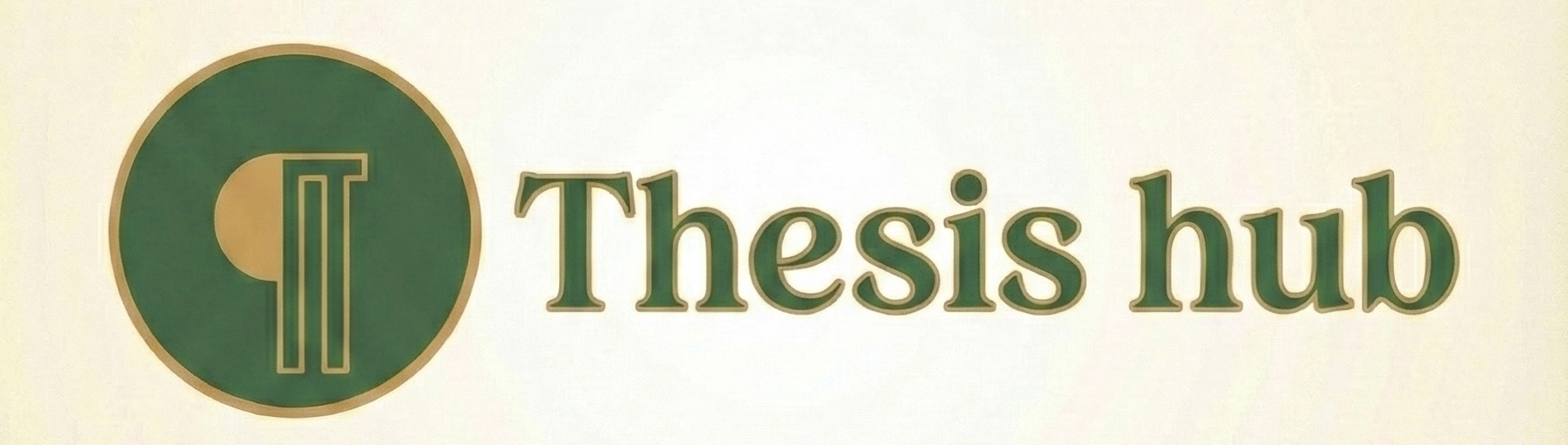How to create equations with microsoft word.
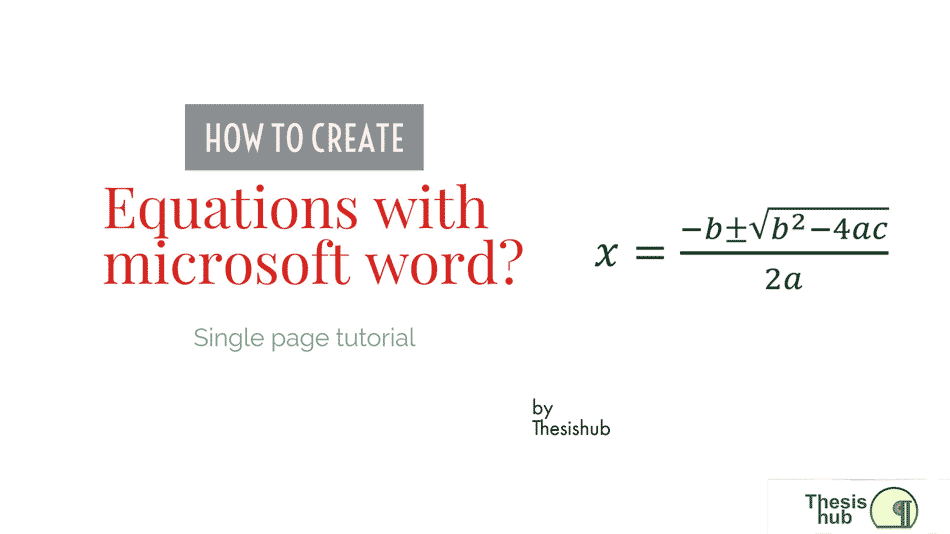
In this single page tutorial we will learn how to create equations with Microsoft Word. We tried our best to fit all the required information about this topic in a single page. Invest 10 minutes of your time to learn the simple technique. It worth the effort.
To insert an equation in a Word 2007 document, click on the “Insert” menu/tab to see the “Insert” ribbon. In the “Symbols” section, choose “Equation”. You can also press “Alt+=” on your keyboard.

You will now see Equation Tools | Design Ribbon. There are three main sections; Structures, Symbols and Tools.

Structures
The “Structures” section contains the formatting tools you will use to create equations. Each section contains ‘structures’ which are like a template with one or more symbols, and one or more placeholders for you to place your mathematical content into.
For example, to create a fraction, choose “Fraction” then the first template. You will see a fraction where the numerator and denominator are both boxes with dotted lines. You will place your content in the place of these boxes.
The “Matrix” structures are not only useful for true matrices and arrays, but can also be used to align certain types of equations and to place notes in and around equations.
Symbols

The symbols section contains commonly-used mathematical symbols. You can use the two scroll buttons to see more, or click the ![]() icon to view all of the “Basic Math” symbols. Then click on “Basic Math” to see other sections of symbols:
icon to view all of the “Basic Math” symbols. Then click on “Basic Math” to see other sections of symbols:
1.Greek letters
2. Letter-like symbols
3.Operators
4.Arrows
5.Negated relations
6. Scripts
7. Geometry
Exercise
Enter the equation:
![]()
Method 1: “Cheating”
Click on the Equation button, and you will find that the quadratic formula is available as a Building Block in the Equation Gallery. You can save your own equations to the Equation Gallery so that you will only have to typeset them once.
Method 2
Start the equation editor (Insert | Symbols | Equation or ALT+=) and:
- Type “x=” from the keyboard
- Choose a fraction from Structures | Fraction
- Click on the numerator, type -b from the keyboard
- Select “plus or minus” from the Symbols ribbon
- Select a radical from Structures | Radical
- Click in the placeholder
- Type b from the keyboard
- Select “b”
- Select a superscript from the Script palette
- Select the superscript, Type “2” from the keyboard
- Press the right arrow to come down a level, and type “-4ac”
- Click the denominator (or press the right arrow twice) Type 2a
Method 3 : Keyboard entry
Tip: You can use extra brackets to show Word how to interpret what you type. Type "x=(-b+-sqrt(b^2-4ac))/2a" Notice:
- When you type the second “” Word replaces +- with the plus or minus symbol. You could also type pm.
- When you type the second “(” Word replace sqrt with the square root symbol.
- When you type “-4ac” Word turns “^2” into a superscript.
- When you type the SECOND “)” Word expands the square root.
- Word automatically hides redundant parentheses, we entered these to show Word how to format the equation.
Word puts “2a” in the denominator even though this is ambiguous the way we typed it
Good luck.